Engagement - Retention Reports
Understanding how compelling an app is helps inform how likely that app is to be an integral part of the user's life, and how likely it is that the app will continue to be a valuable place to find an engaged audience.
Utilizing Retention Data
- Compare apps' user retention across numerous cohorts, inside & outside of your business vertical.
- Show post-install engagement retention to validate effectiveness of promotions.
- Find apps with high retention, as these apps will likely be more influential to the end user.
- Find apps that users want to make an immediate part of their life.
Retention DefinitionRetention is defined in this report as the % of devices that installed the app during a given date range, and then continued to engage with the app in the following consecutive weeks or months post-install.
For Example
Given a pool of devices that installed a given app between August 2nd and August 17th, on a weekly consecutive interval after the installation date...
- 35.60% of installing devices engaged with the app the week following install.
- 19.15% of installing devices engaged with the app on each of the 2 consecutive weeks following install.
- 13.32% of installing devices engaged with the app on each of the 3 consecutive weeks following install.
- And So On...
Engagement in this report is defined as a device having the app in focus at least once for a period of 2 consecutive seconds in duration, or longer.
Retention Over Time
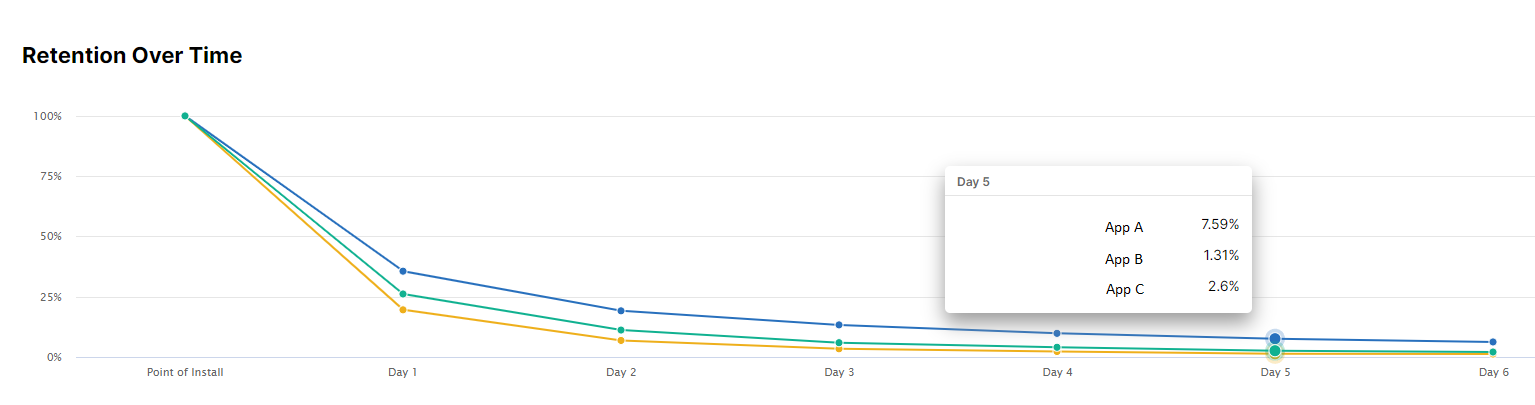
Retention Over Time for 3 different apps during an arbitrary installation date range.
The retention decay curve in this graph displays the percentage (%) of devices that continue to engage with the app for consecutive periods of time post-installation. The decay curve can be read in two different ways:
- The retention decay curve demonstrates the fall off of device engagement after installation.
- The retention decay curve demonstrates the retention of device engagement after installation.
Both methods of the reading the data are valid, and the way in which the report is read should be that which best supports your data goal or story.
Setting Up the Retention Over Time Report
The Retention Over Time report is set up differently than other reports in the Insights product in regards to the date filters. While the Retention Over Time report has filters that look like Time Grain and Date Range, the filter names and setup are different in the Retention report.
Date Grain Vs. Interval
In most Insights reports, the date grain will control how the data points are plotted in both the time series graph, and the accompanying info table. In the Retention report, the grain filter is renamed to "Interval", and as such it denotes the engagement interval periods that are to be plotted on the X Axis of the decay curve graph. These two concepts are somewhat similar. For Example:
-
Weeks - When 'Weeks' is chosen, what results is a decay curve that plots the percentage of devices still engaging with a given app for up to 6 consecutive weeks after installation. This means that a device continues to be included in each proceeding interval so long as it engaged with the app at least once in each proceeding week after the installation week for up to 6 weeks.
-
Months - When 'Months' is chosen, what results is a decay curve that plots the percentage of devices still engaging with a given app for up to 6 consecutive months after installation. This means that a device continues to be included in each proceeding interval so long as it engaged with the app at least once in each proceeding month after the installation month for up to 6 months.
Date Range Vs. Install Range
In most Insights reports, the date range will control how many data points are plotted in both the time series graph, and the accompanying info table. For instance, in an Ownership report, selecting 11/28 to 12/25 at a weekly grain will plot 4 weekly data points in a time series graph for each app, and you will see 4 records for each app in the accompanying info table.
However, in the Retention report, the Date Range filter has been renamed to Install Range, and as such it denotes the size of the pool of installing devices to use in the decay curve calculation. A key difference here is that the range does not dictate the number of data points that get plotted, which is always set to six (6) per app. For Example:
- If the Install Range is set to 11/28 - 12/5, this tells the report to find all devices that installed the given app between the dates of 11/28 - 12/5 inclusive. Once this pool of devices has been established, the report will plot out 6 intervals of engagement for the devices in that pool, as based on the above Interval selection. In this example, our install range is 30 days, but our decay curve will plot 6 continuous weeks or months of usage for each device in the pool, from the point that the device installed the app.
Updated 8 months ago
