Access Facebook Segments
Once you've created a Custom Audience in the Audience Marketplace Console, pushing your segment to Facebook for activation is just a few simple steps away.
Step 1. Send Your Custom Audience to Facebook
Select the segments you would like pushed, if you need details on how to send to a partner please refer to Send Audiences to a Partner
If you've already set up a Facebook integration simply select the Facebook/Instagram icon and choose "Send".
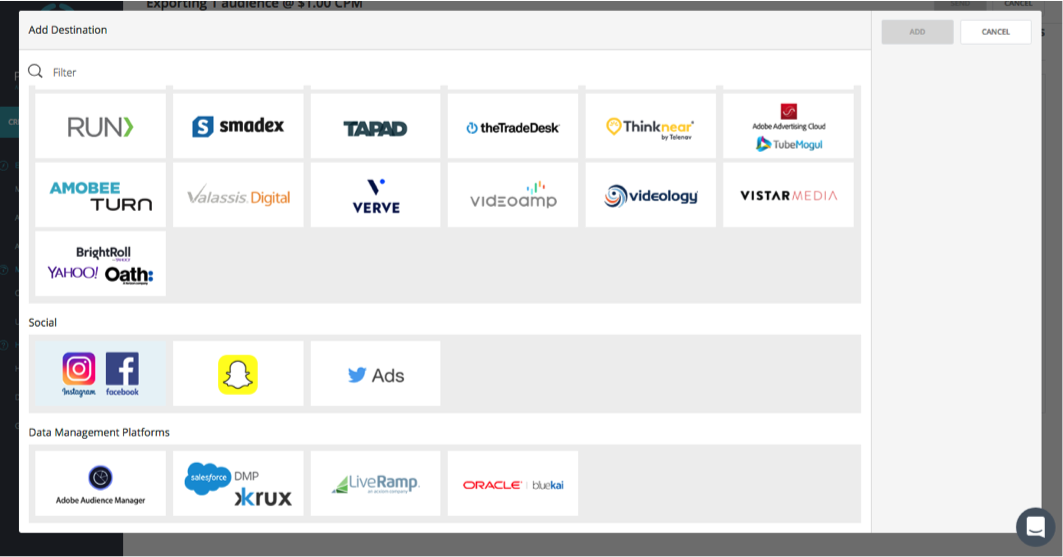
Facebook/Instagram Icon not in your 'Existing Destinations' list?If you have not yet set up a Facebook integration please contact [email protected] or your account manager and we will work with you to set up an IO for your campaign and activate the integration. This process generally takes just one business day.
Step 2. Access Your Audiences via the Facebook Asset Library
To access your available audiences navigate to "All Audiences" in the Asset Library menu of your Facebook Business Manager account. As the audiences become available for activation it will be indicated in the "Availability" column.
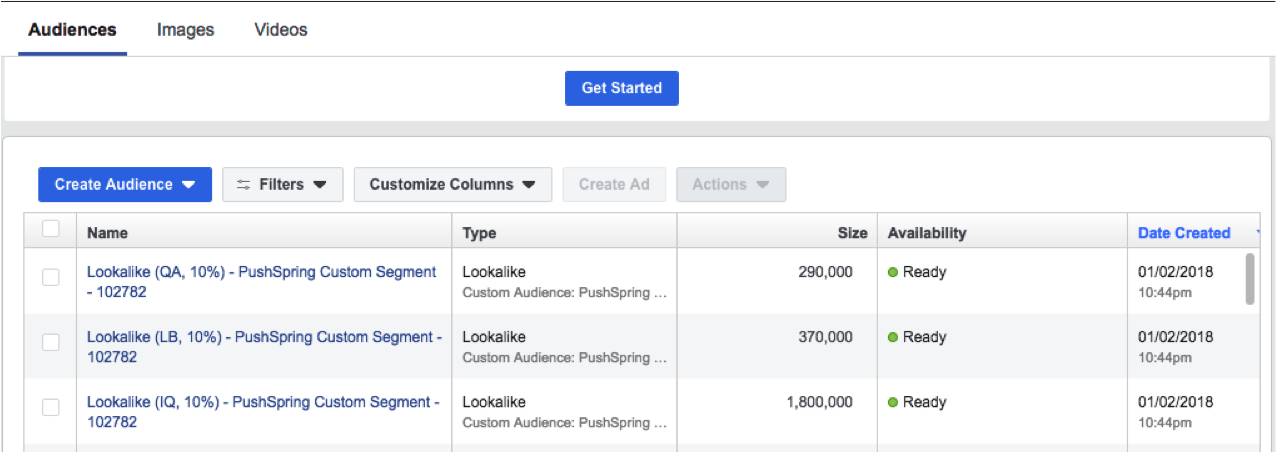
Step 3. Select Your Audience(s) for Activation
Select the audiences you'd like to use in your campaign and proceed with the "Create Ad" process per Facebook's standard campaign creation practices.
Updated 8 months ago
