Overview - Growth Reports
A holistic view of ownership, installs, and uninstalls all brought together in one concise view.
Monitor growth patterns among various apps to see if there is a stand-out performer, an up-and-coming competitor, or whether an industry as whole is experiencing growth or contraction in its user base.
Utilizing Growth Data
- Compare app growth across numerous cohorts, both inside & outside of your business vertical.
- Find apps that have promising growth patterns with long range steady increases in growth.
- Identify seasonal and other external factors that result in widespread industry growth change.
- Discover how much positive growth is retained over time by comparing to negative growth.
Growth % DefinitionGrowth % is a measurement that takes into account ownership count changes to help show where actual app footprint increases and decreases occur. Growth is a way to look at net gains and losses, while pure install and uninstall counts on their own are ways to look at gross gains and losses. Growth in App Insights is represented as a % change in ownership over time.
App Growth %
(Devices Owning at End of Period - Devices Owning at Beginning of Period) /
(Devices Owning at End of Period)The calculation for App Growth can result in negative growth when appropriate. Negative growth occurs when the number of devices abandoning an app meets or exceeds the number of new app owners, resulting in app ownership changes that are stagnant or declining.
Mobile Device Edge Cases That Affect Growth ValuesBecause Growth is defined as a % change in app ownership counts, its possible that Growth values can be affected by more that just Installs and Uninstalls of an app. While Installs and Uninstalls are the controlling factor behind growth change, there are other edge cases that can affect growth as well:
A mobile device that is reset may have pre-installed apps that were not previously present. These new apps would have associated engagement to prove ownership without there being a specific app install event taking place. This would affect growth positively.
A mobile device that is reset may lose all of its user-installed apps, and the end user may not reinstall all of them after reset. There would be no uninstall action in this case, but the device would no longer have the app to engage with. This could result the device falling off as owning, and negatively affect growth.
A mobile device that is reset may lose all of its user-installed apps, and the end user may choose to reinstall all of these apps after reset. This series of reinstalls would count positively to app growth even though the device is not wholly new to the app.
Growth Over Time Report
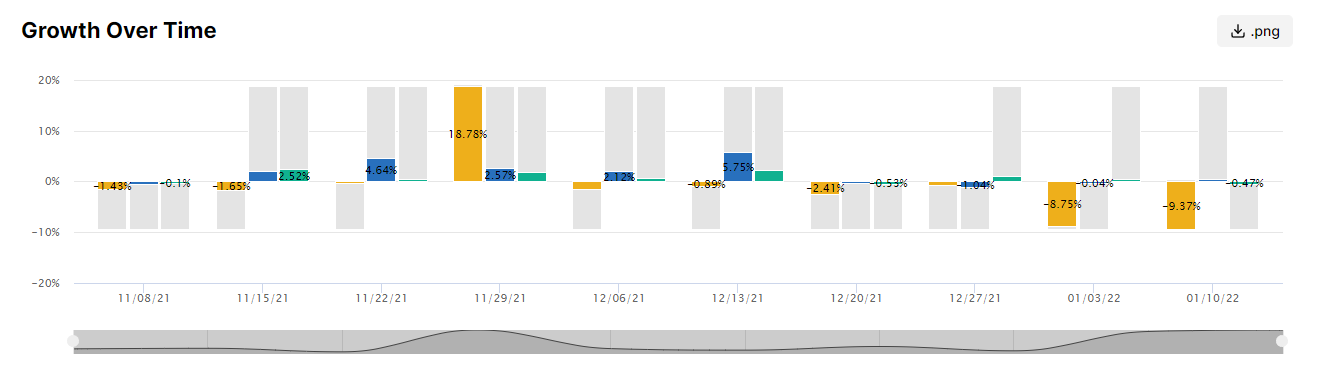
Growth Over Time for 3 different apps during an arbitrary date range.
The time series growth graph displays the relationship of new app owning devices to devices abandoning an app over a given date range. The data is presented as a % change in ownership over time, and is useful as a macro view of an app's footprint of owning devices over time, allowing for quick assessments of net gain or loss.
A long trend of positive growth, with very little negative growth to negate it, indicates that an app is adding more devices than it is losing.
Conversely, a long trend of negative growth, with very little positive growth to negate it, indicates that an app is losing more devices than it is adding.
% Growth is % ChangeGrowth %'s should be read as positive or negative changes to an app's footprint, which can be validated by reviewing data from the App Insights Ownership report.
For Example
In a daily grain growth report where the growth is -7.14% on Sept 17th, the correct way to read this data point is to say that on Sept 17th this app had a -7.14% decrease (negative change) in their footprint.
Reviewing the Ownership report will confirm this reading, as the app had 1,500,000 devices owning on Sept 16th and 1,400,000 devices owning on Sept 17th:
((1,400,000 - 1,500,000) / 1,400,000 ) * 100.0 = -7.14%
Growth Info Table
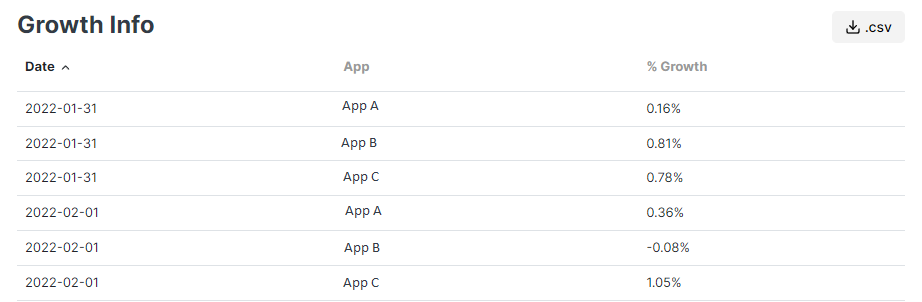
Growth Info table for 3 different apps during an arbitrary date range.
All data points from the time series trend graph are available for review and export via the Growth Info table beneath it.
The data in the table is exportable to CSV via the provided download button in the the upper right hand corner of the table.
Updated 8 months ago
